At Smart Start, it’s important we make partnering with us simple. We’re aware things may change in the way we do business with you and want to communicate these changes to you in a timely manner.
As of August 12, 2019, Smart Start has changed payment processing providers. If you have been enrolled in the auto-pay feature or have saved a previous payment method in the Client Portal, you will need to re-enroll and/or add your payment method again. At Smart Start, keeping your information secure is our top priority. We do not store valuable information like your credit or debit card number. Instead, when you enter your card details in our app or client portal website, the card number and other details are converted to an encrypted token that cannot be reused with another provider. To continue to keep your information private, you will need to enter your payment information in the Client Portal again under the new payment processor. Auto-pay is a convenient way for you to allow recurring charges to your credit card, alleviating the need to worry about keeping up-to-date with payments. When you set up auto-pay, Smart Start will automatically bill your credit card based on the time-frame you selected. You can select weekly, bi-weekly, monthly, or bi-monthly. Smart Start will bill your credit card up to two (2) days before your lockout date.Changes to Payment Process in the Client Portal (August 2019)
Why Do I Have to Update my Payment Methods Again?
What is Auto-Pay?
How Do I Enroll or Update Payment Methods for Auto-Pay?
How Do I Enroll or Update Payment Methods in the Client Portal App?