Below you will find answers to a list of common questions for the BreathCheck™ device and program. To simplify the list below, you may sort the questions by using the subject links located immediately above the list.
How do I add a Reference Code to my account?
The Reference Code is provided to you by your oversight authority. Here’s how to add your Reference Code:
- In the app, click “Add Account” and select “BreathCheck.” You’ll then see Reference Code and Case Number fields to fill in.
- Put in your Reference Code and press “Look Up Code.” Your oversight authority must provide you a Reference Code to be properly enrolled with BreathCheck.
- If you do not know your Case Number or do not have one, you can skip this field.
How do I successfully take a breath test?
Make sure you blow steadily into the mouthpiece of your device when you are taking a breath test. Do not inhale into the mouthpiece or blow too softly or too hard. Do not block the back opening on the top of the device as you provide a BrAC test. Consistency is the key with your sample as your test will last a few seconds. You’ll notice your progress bar on the bottom of your test window screen to see how long you have to complete your test.
Who sets up how often I am testing and when?
The oversight authority who enrolled you with BreathCheck will set up your test windows, which are your scheduled tests within a specified period. You could also receive a random testing prompt.
When will I know I need to take a test?
You’ll know you need to take a test through the push notifications from your phone. Make sure your notifications for the Client Portal are turned on! Your oversight authority will decide how often and when your BrAC and/or Check-In tests are.
You can also be notified through text messaging if you are opted in. Message and data rates may apply. You can opt out at any time by texting STOP. If you want to opt back in, call (800) 831-3299.
What are scheduled vs on-demand tests?
Your oversight authority has the choice of scheduling tests on a recurring basis or by requesting an on-demand test at any time. If your notifications are enabled, the Client Portal app will send you a push notification indicating it is time to take either a BrAC or Check-in test. Make sure your notifications for the Client Portal are enabled so you can be aware of all your required tests.
What does BrAC on the app menu mean?
BrAC stands for breath alcohol content, a similar measure of alcohol consumption compared to BAC, blood alcohol content. You may notice your push notification from the Client Portal app saying, “It’s time to take a BrAC test!” The BrAC option in your app menu is where you perform your breath tests on a scheduled or unscheduled testing time. When you press BrAC, you will go through the steps necessary to complete a breath test. First, the app will instruct you to turn on your BreathCheck device. Next, the video recording will start where you speak the unique key phrase and perform a breath test. Your test will then be complete.
What is a Check-In test?
You may notice a push notification from the Client Portal app say, “It’s time to take a Check-in test!” These tests will go through the same process as a BrAC test without the BreathCheck device. The app will detect your face, ask you to speak the unique phrase, and then your test will be complete.
Why did the BreathCheck device prompt for a second test?
That means your first breath test was not an acceptable sample. A second test will be required as a follow-up.
What types of delivery methods can I choose for the device?
Ground shipping is currently the only delivery method available. Overnight delivery may be added in the very near future.
How do I order additional mouthpieces?
Contact your oversight authority about additional mouthpieces. This may eventually be available in an upcoming version of the Client Portal app.
Can I purchase more than one BreathCheck device?
Yes! Having more than one can be helpful for those with busy schedules. For example, you can use one at your office and the second at home. BreathCheck acts just like any other Bluetooth device. As long as the device is synced with the Client Portal app, you can continue with your program.
My device has been damaged. What now?
If your device is damaged upon arrival or during your program, email breathcheck@smartstartinc.com. We’ll walk you through the simple process of shipping your damaged device back and obtaining a new one.
My app froze after taking a BrAC test. What do I do?
If your app freezes, simply quit your app and then restart it. In many cases, the Client Portal app freezes because an update is needed. The app will automatically go through updates and you don’t have to do a thing!
How do I turn my device on?
Press the silver button on your BreathCheck device. You’ll see a blue light appear at the top of the device to indicate it is on and ready.
How do I turn my device off?
You can turn your BreathCheck device off in a couple of ways. Either press the button for five seconds, or simply let the device power down by itself after 45 seconds of inactivity.
How do I put the mouthpiece in the device?
Gently nudge the mouthpiece into the top opening of your BreathCheck device. Make sure it comfortably fits and isn’t too loose.
How do I find my device’s serial number?
The device will have a white sticker along its front. The serial number is located on the top right of the sticker, with four letters followed by six numbers. Example: HOAZ000049
What do the lights on the BreathCheck device mean?
The lights that show up on the top of your BreathCheck device have different meanings.
- Solid blue: the BreathCheck device is on and waiting for the user to connect.
- Purple: the device is going through an update.
Other flashing colored lights indicate that the device is working properly.
What does “test error” mean?
You may have inhaled into the mouthpiece or performed the test incorrectly. Remember to blow into the mouthpiece steadily and consistently for the duration of your test. You may have also seen this error as you’re speaking the unique key phrase. If this is the case, make sure to raise your voice or place the device closer.
My app is saying “could not collect a sufficient breath sample.” What do I do?
Taking a BrAC test is very easy, but it’s important to keep these tips in mind to provide an acceptable sample.
- Make sure you are blowing steadily into the device.
- If you blow too soft, the device may not be able to register your sample.
- Do not inhale close to the mouthpiece before taking your breath test. Inhale away from the mouthpiece and then blow into the mouthpiece.
Make sure you are not blocking the back of the device’s opening.
How do I check the battery power of the BreathCheck device?
You can check the device’s current battery power through the Client Portal app. When a BrAC test is initiated, and the device is powered on, you will see a blue strip appear at the top of your screen. The right-hand corner will show the current charge of the connected BreathCheck device.
What happens if I miss a monitoring payment?
It’s important to stay on top of your payments so you can remain in compliance with your case requirements. Keep in mind that your overseeing authority will be notified of your inactivity, and we will add your missed payment to the following invoice for your next payment. We will also attempt to reach out to you to remind you of your payment if it is missed.
Can I use BreathCheck on different mobile phones?
Yes. Download the Client Portal app on any phone and log in with your credentials. This will log you into your account and you can continue with your program.
Can I connect my BreathCheck device to my Apple Watch or smartwatch?
You can receive a push notification regarding BrAC or Check-In test prompts through your Apple Watch or smartwatch like any other Bluetooth device synced with your smartphone. Make sure your push notifications for Client Portal are turned on from your smartphone.
How do I use the BreathCheck device for personal use?
This new feature will be coming soon!
What is the BreathCheck Limited Warranty?
Limited Product Warranty. Smart Start warrants that BreathCheck devices will be free from defects in design, materials and workmanship for a 120-day period from the date of purchase. If the purchaser believes the Product does not meet this warranty at any time during the term, Purchaser shall return the allegedly defective Product to Smart Start at Purchaser’s expense in proper packaging within 120 days from the date on which Purchaser received the Product. This warranty will be void in the event of improper storage, use or abuse of the Product.